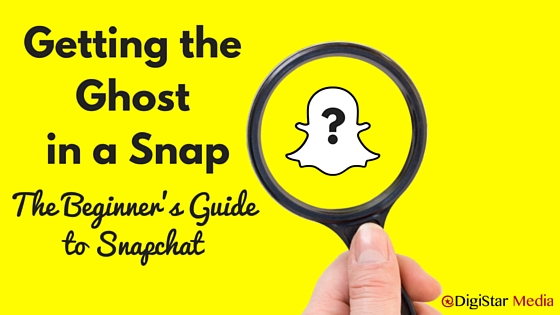Getting the Ghost in a Snap: The Beginner’s Guide to Snapchat
The Beginners Guide to Snapchat
Since its launch in September 2011, Snapchat has exploded in popularity among smartphone users. Snapchat is a mobile messaging app that allows user to send “disappearing” pictures or videos to each other. Snapchat began as a class project by two Stamford students, Evan Spiegel and Bobby Murphy, and has quickly matured into an incredibly popular social media platform. Snapchat has an estimated value of over $19 Billion, with nearly 200 million active users (Business Insider) who watch over 8 Billion videos a day (Recode). The average Snapchat user spends 30 minutes a day on the app and accounts for 60% of U.S smartphone users aged 13-34. Snapchat has more active users than Twitter and accounts for as many video views as Facebook. As people begin to shift some of their social media focus to more personal and private messaging, Snapchat will continue to grow its user base.
In this post you will learn how to use Snapchat and become familiar with the features, functions and terms associated with it, so you can begin experimenting and build your Snapchat following today. Snapchat is a bit of a quirky app with features and functions that are not like any other social media site. I also expect that Snapchat will change its features and introduce new ones in the coming months. This is the nature of social media platforms and apps today.
Let’s Start with the Snapchat Vocabulary
Snap: A picture or video sent to someone through Snapchat. Each snap disintegrates in a few seconds and can only be viewed once. The sender sets the time a snap will be visible.
Story: A collection of pictures or videos (snaps) listed in chronological order that lasts 24 hours and can be viewed by anyone following the sender more than once during the 24-hour time frame.
Screenshot: A photo sent with Snapchat that a member saves on his/her mobile device by using the camera feature.
Live Story: A live event that Snapchat features on the app’s Stories page, where users upload public snaps during the event, and Snapchat creates a user-generated composite story from them.
Time limit: The amount of time a user allows a recipient to view a snap.
Replay: An option that allows a user to re-watch a snap. A snap can only be replayed one time. At this time, Snapchatters can only replay one snap a day.
Snapcash: A service that allows users to send money through Snapchat’s chat option by linking their debit cards to their Snapchat accounts.
Discover: A collection of channels managed by top publishers that create daily content native to Snapchat. Snapchat chooses the publishers that are featured on the Discover channels. The specific publishers allowed on the platform changes periodically.
Geofilters: Special graphic overlays for pictures or videos that communicate the time and temperature related to a snap. * You must have location services turned on to view these filters.
Community Geofilters: Filters created by any artists or designer to showcase their city, university, local landmark or public location. These filters are free to submit, cannot contain branding and must be approved by Snapchat.
On-Demand Geofilters: Custom filters created by designers to promote a business, brand or event. They are only available in the locations purchased by the designer for a set amount of time. These filters allow anyone who shoots a snap within a mile or so of a specific location to overlay them on their snaps. Snapchat charges five dollars for on-demand Geofilters. The price increases if the filter is available for greater distances and longer periods of time.
Chat: Snapchat’s chat option allows users to send disappearing messages directly to each other. Users can send text messages, pictures or videos. They can make phone calls or make video calls. Users can also send images from the camera roll on their smartphones. Snapchatters can also add cartoon stickers to their chat messages. * To message a user directly swipe left on their name in the inbox location.
Lenses: Special facial recognition overlays that are activated when the front facing camera is on and the user taps on the image of his/her face. Lenses are animated effects that change the Snapchatter’s face. Snapchat creates and offers different lenses daily. Snapchat also offers brands the ability to create custom promotional lenses. For example, Gatorade bought the right to offer an orange splash lens to everyone creating snaps during this year’s Super Bowl.
Snapcodes: Snapchat creates a unique “scannable” code for each new user. Your Snapcode is located in the center of your profile screen. This code can be accessed by tapping the ghost icon on the top of the home screen. Snapcodes can be personalized by tapping the center of your code and pressing the camera button, which will put your picture in the middle of the code. You can automatically add someone to your network as a friend by taking a picture of his or her code.
Now that you know the lingo, lets dive into the specifics of how to use the app.
- Download the app from your smartphone’s app store.
- Launch Snapchat and tap Sign Up.
- Create a username and verify with your phone number.
- Add friends to your network. Snapchat will scan your contact list on your phone for other Snapchat users. To add them as friends, simply tap on the plus icon next to their name.
- You can add anyone with an open Snapchat account as a friend. Friends do not need to approve you or add you as a Snapchat friend in return.
- When you are finished setting up your account, you will access the Home Screen.
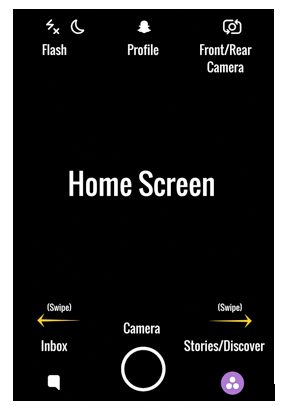
Snapchat Home Screen The Home Screen
- Tap the ghost icon to access the profile screen.
- Tap the bottom left corner or swipe left to access your inbox.
- Tap the bottom right corner or swipe right to access the Stories page.
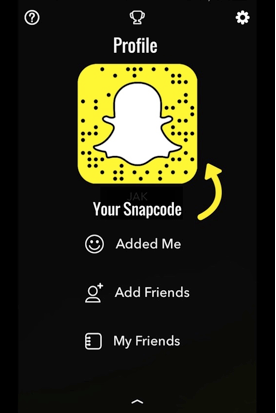
Profile Screen
The profile screen includes your personal information and displays your Snapcode. Users can scan your Snapcode by taking a picture with Snapchat. This screen also displays anyone who has recently followed you and a function to add friends. The top right corner opens the settings screen. The trophy icon in the center displays different awards a user has earned while using the app, and the ? icon in the top left explains how to scan someone else’s Snapcode.
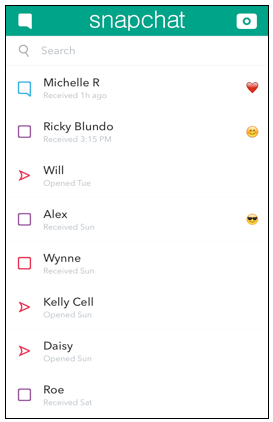
Inbox
Your inbox displays the snaps you have received or sent. To begin a chat with someone, swipe left on his or her name. Messages between users disappear after the recipient opens them. In order to save a piece of the conversation, swipe right and the specific text message will not disappear. The chart below highlights the different icons located in the inbox next to messages. These icons represent actions taken by your friends on each snap that you sent to them.
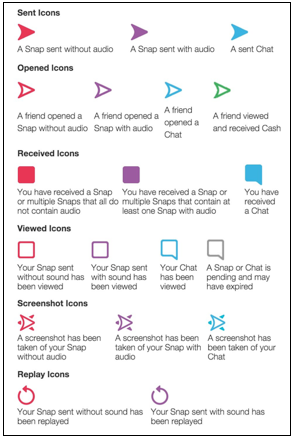
Stories Page
By swiping right on the Home screen you will access the Stories page. This page displays all of the stories that your Snapchat friends have created in the last 24 hours. This page also displays “live stories” of cultural, political and newsworthy events from Snapchat and specific brands. You will also be able to access the publisher tabs from the Discover page.
To play a story, tap on the bubble next your friend’s name. You can skip though their snaps by tapping on the screen. Snapchat has an auto-advance feature that plays all of your friends’ stories automatically. To exit a story, just swipe down on a page.
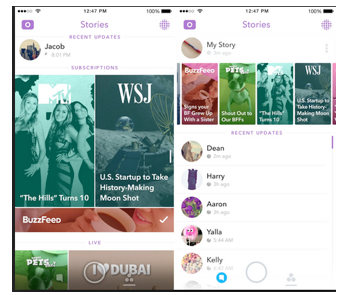
Discover Page
By swiping right from the stories page you will access the Discover page, which offers daily content by leading media publishers selected by Snapchat. Each media channel on the Discover page displays new content every 24 hours. Content includes 10, ten-second videos along with longer text stories found below the videos. The news videos are exciting, current and often produced by a special Snapchat news department at each participating publisher.
Brands sponsor ads placed between the 10-second videos. This is where Snapchat places the majority of its ads with an occasional ad placed in live event stories. Recently Snapchat has allowed a few major brands to run their own Discover channel for a day. Burberry was the first luxury brand to sponsor a Snapchat story available to all users.
How to Shoot Your First Snap
* Keep your phone vertical when creating a snap. The app does not flip the image horizontally and Snapchat content is generally watched vertically.
- To take a picture, tap the camera button in the center of the home screen. To create a video, hold the same button down until your video is complete (10 second maximum).
- To switch from the front to the rear-facing camera, tap the icon in the top right corner or double tap the screen at any time.
- To zoom in or out, pinch the screen at any time.
- Tap the T icon to add a caption on top of the photo. Tap the T again to change the size of the font on the caption. Tap the text to change the color and you can resize the text by pinching.
- To draw on your Snap, tap the pencil icon in the top right corner.
* Touch the color strip and move your finger around the screen to access colors not shown on the strip (bottom left corner black, top left corner white).
- You can add an unlimited number of emojis to your snap by tapping the icon to the left of the T symbol. This will give you a selection of emojis. You can resize emojis by pinching the emoji. Emojis are integrated with Snapchat and give expression to the lightheartedness of Snapchat content.
- Tap the clock icon in the bottom corner to set the time limit friends can view your snaps before they disappear. The image will disappear within the time frame specified.
- To add filters to your snap, swipe the screen to the right. You can choose between Geofilters, color filters (black & white, sepia and vibrant), and speed effects for video (slow motion, fast motion, reverse). * To add multiple filters, choose a filter or effect and hold down one finger and continue swiping.
- To save your snap to your camera roll, tap the down arrow icon next to the time limit. Saving your snaps can be useful for repurposing your content for use on other social media platforms. When you tap this icon the snap will be saved the way it is shown. If you want to save a snap free of captions, emojis or filters, save the snap before you edit it.
- Tap the plus box icon next to save to send your snap directly to your daily story.
- To send a snap to specific people, tap the icon in the bottom right corner and select the names you wish to send it to.
How to Save Your Snapchat Story
It is relatively easy to save your entire Snapchat story to your smartphone.
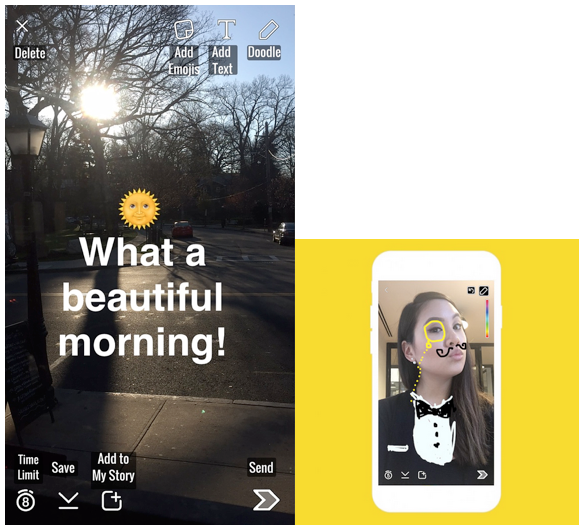
- On the Stories page, tap the three dots next to “My Story” on the top of the screen
- All of the snaps in your story will drop down and indicate how many viewers each has received.
- To save your entire story, tap the circle icon next to the three dots on the upper right of the screen. This action will save your entire story in chronological order to your smartphone as a single slideshow.
- By tapping on each individual snap you will see every person who has viewed that snap. You can access their profiles by tapping their name and initiate a chat by tapping the blue chat box that appears.
- To delete a snap, tap the snap you wish to delete and select the trash can that appears in the top right corner.
Summary
Snapchat is changing the social media landscape for communication and content consumption. Unlike traditional platforms that archive memories, Snapchat embraces “in the moment experiences” and breaks the tension associated with creating the perfect image. While analytics are not yet available, it is still valuable for marketers to join the platform.
Snapchat is made for experimentation and storytelling. The leading brands have been tapping young Snapchat influencers to develop creative ways to showcase products in 10-second videos. Be sure to keep an eye out for my next article, where I will explain how to use Snapchat to gain visibility and followers for your business especially among millennials.